In Report Builder, every type of report you create has predefined fields. You can edit and delete these fields and change their order to create a report that meets your needs.
- Add field: Click on the Choose Field dropdown list and hit the field you want to add. Your field will be located at the end of the field list by default but you can change the order with a simple drag and drop.
- Delete field: Just click on the "X" icon next to the name of the field that you want to delete.
![]()
- Change field name: Click on the edit icon in front of the field-name, edit the name and then click Save.
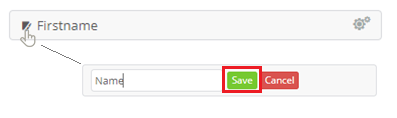
- Apply filter (field-level): Click on the “small wrench” icon next to a field's name in order to filter the data of your report.
For example, you may want your report to include only the members who were enrolled in a course at a specific period.
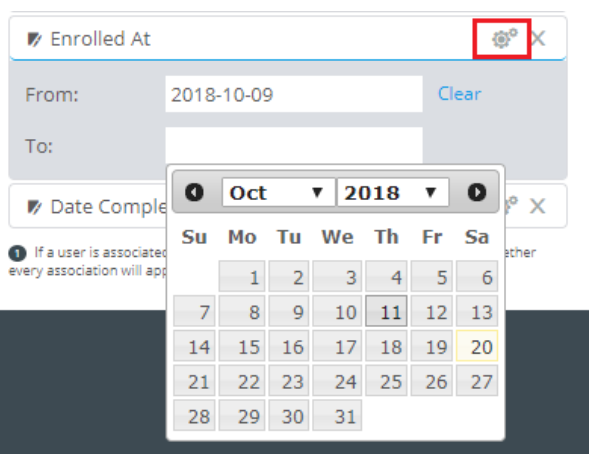
Another example, related to your org structure is the filtering options when adding the type (of Above Unit) as an extra field.
In this example, you can select if you want the report to include:
- Indirect Associations: The field will be populated only if the user is associated with a Unit under an Above Unit of type A.
- Direct Associations: The field will be populated only if the user is directly associated with an Above Unit of type A.